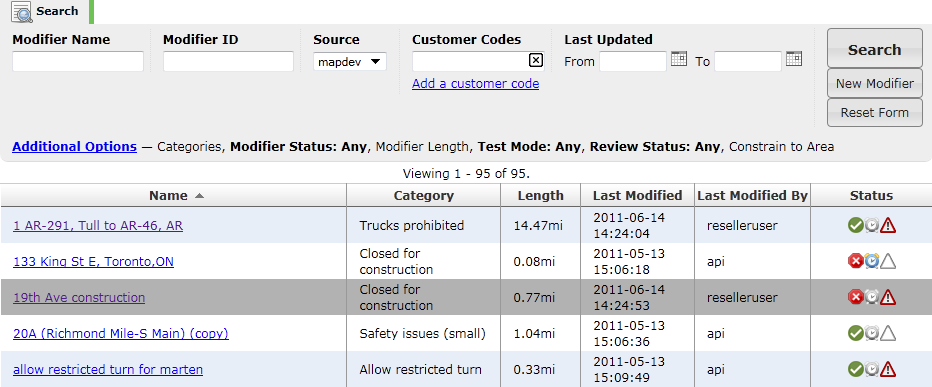Viewing and Sorting Road Modifier Search Results
After you have performed a search, the road modifier results are displayed on the Search page:
Tip: Modifiers that have been viewed are displayed with purple hyperlinks instead of blue hyperlinks. The last viewed modifier is displayed with a grey colored background.
The modifier search results are displayed on the screen in a table format. Each modifier is displayed as a row, and the columns provide the following information about each modifier:
Name: Indicates the name of the modifier. Simply click the name to View or Edit the Modifier Details.Category: Indicates the category of the modifier (e.g. Closed for Construction).Length: Indicates the length of the modifier (e.g. 0.186mi).Last Modified: Indicates the date and time that the modifier was last modified.Last Modified By: Indicates the username of the person who last modified the modifier, or displaysapiif the modifier was last modifies using an API service.Status: Indicates status information using a variety of icons (see below).The following Modifier Status icons indicate whether the modifier is enabled or disabled:
The green checkmark icon indicates that the modifier is enabled.
The red X icon indicates that the modifier is disabled.
The following Date Range Status icons indicate whether a date range is set for the modifier:
The gray clock icon indicates that a date range is not set for the modifier.
The blue and yellow clock icon indicates that a date range is set for the modifier.
The following Needs Review Status icons indicate whether the modifier requires review:
The empty triangle icon indicates that review is not needed, or the modifier has been fixed.
The red triangle icon (with an exclamation mark) indicates that the modifier needs review.
Sorting Results
Sometimes your search may return a large number of results, making it difficult to find the road modifier that you are trying to find. Sorting the results will help you locate the modifier that you are trying to find.
To sort the results, simply click the column header of the criteria that you wish to sort by. You can click the same icon again to sort the results in reverse order.
You can sort the results by any column except the Status column.
You can, however, search for modifiers using the Additional Options in order to find modifiers that have a particular modifier status, test mode status, or needs review status.
Viewing Multiple Pages of Results
Road manager separates the road modifier results into multiple pages, depending on the number of results. You can select a different page by clicking on the page number at the top of the screen.
Note: By default, a maximum of 100 road modifiers are displayed per page. Contact your contact support representative if you would like to display a different number of road modifiers on each page.