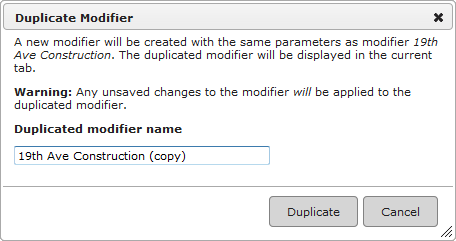Duplicating an Existing Modifier
To duplicate a modifier, perform a search for the modifier and then click the modifier name on the Search page. When the Modifier Details page appears, review the modifier information to ensure it is the modifier that you wish to copy. If you are sure you wish to make a copy of the modifier, click the Duplicate button.
After you click the Duplicate button, the following dialog appears:
By default, Road Manager appends (copy) to the end of the existing modifier name. You can change the name of the new modifier by editing the text in the space provided. To confirm the duplication of the modifier, click the Duplicate button. Or, to cancel the duplication, click the Cancel button.
Note: The new modifier is created using the information displayed on the screen. Therefore, any unsaved changes to the modifier are applied to the duplicated modifier. After duplicating a modifier, the new (i.e. duplicated) modifier is displayed in the tab (not the old/existing modifier.